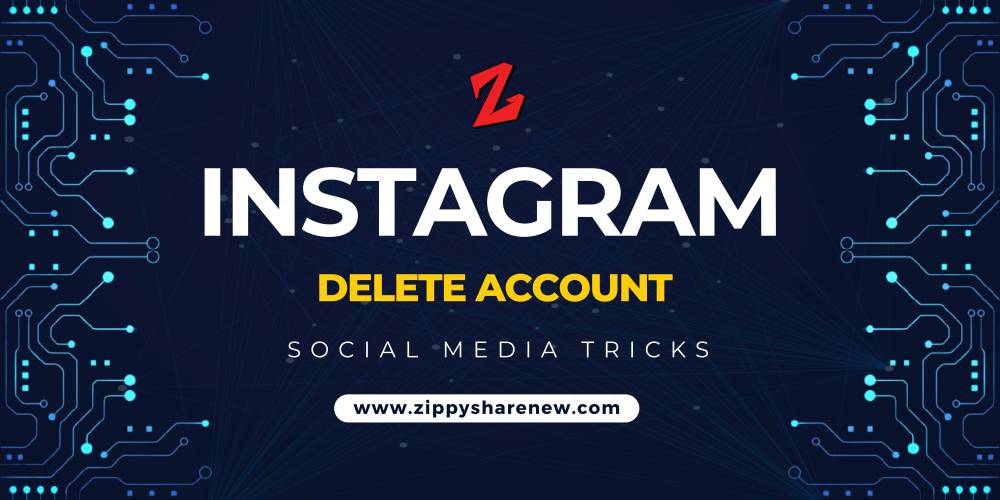How to check ubuntu version | Ubuntu Commands
Why Check Ubuntu Version:
- Knowing your Ubuntu version helps you identify the features, updates and support status of your operating system.
- Different versions may have different package availability, system requirements, and software compatibility.
- This is important for troubleshooting and getting help, as solutions may vary depending on the Ubuntu release.
How to check ubuntu version
Method 1: Using Terminal:
- Open Terminal: Launch Terminal on your Ubuntu system. You can do this by searching for “Terminal” in the Applications menu, or by using the keyboard shortcut Ctrl+Alt+T.
- Run the command: In Terminal, type the following command and press Enter:
lsb_release -a
This command provides detailed information about your Ubuntu version.
3.View Output: The output will include details such as Distributor ID (Ubuntu), Description (version name), Release (version number), and Codename (version codename).
Method 2: Using System Settings:
- Open System Settings: Click the “Settings” icon or search for “Settings” in the Applications menu.
- Navigate to “Details”: In the System Settings window, look for an option called “Details” or “About”. Click on it.
- View the version: In the “Description” section, you’ll see version information, including the version number and additional details about the release.
Method 3: Using the command line (short version):
Open Terminal: Launch Terminal.
Run command: Enter the following command and press Enter:
cat /etc/os-release
This command displays information from the /etc/os-release file, which contains details about the operating system.
Why choose each method:
- The Terminal method is efficient and provides comprehensive information about the Ubuntu version including the codename.
- The System Settings method is user-friendly and accessible through a graphical interface.
- The shorter command-line method is concise and provides the required version details quickly.
Ubuntu Commands
Ubuntu Topics Coverd
sl: This command is a fun and whimsical Easter egg. It displays a train (sl) moving across your terminal screen if you mistype the more common ls command.
cowsay: This command displays an ASCII art cow that “says” the message you provide. It’s a playful way to display text in the terminal.
fortune: When combined with cowsay, this command displays a random fortune cookie-style message spoken by the ASCII cow.
figlet: This command converts text into large ASCII art banners. You can create eye-catching banners for your terminal messages.
ncdu: This is a disk usage analyzer with an interactive interface. It helps you quickly understand which directories and files are taking up the most space on your system.
tldr: Stands for “Too Long; Didn’t Read.” It’s a community-driven tool that provides simplified and concise explanations of various command-line commands.
cmatrix: This command creates a scrolling “Matrix” effect on your terminal, similar to the digital rain from the movie. It’s a purely visual effect and doesn’t serve any practical purpose.
htop: An advanced version of top, this command provides a more interactive and visual representation of system processes and resource usage.
tree: This command displays the directory structure of the current directory in a tree-like format, making it easier to visualize the file hierarchy.
rev: Reverses the characters in each line of text you provide. It’s a simple but interesting way to transform text.
units: This command converts quantities from one unit to another. It’s useful for quick conversions between various measurement units.
toilet: Similar to figlet, this command also creates ASCII art text banners, but it offers more font options and customization.
oneko: This command places a little cat that follows your mouse cursor around the screen. It’s a nostalgic and playful addition to your desktop.
xeyes: This command opens a pair of animated eyes that follow your mouse cursor movements. It’s another whimsical graphical addition to your desktop.